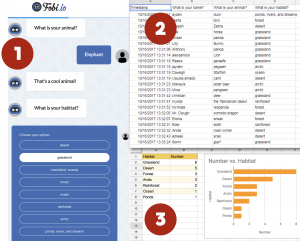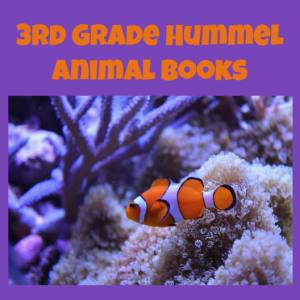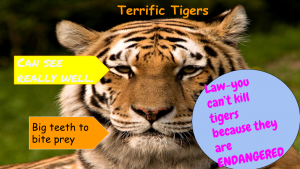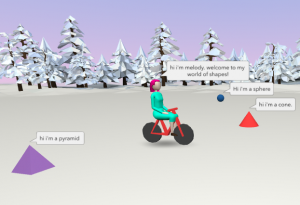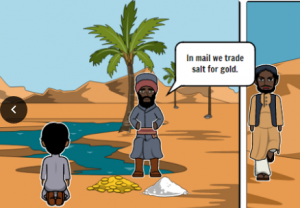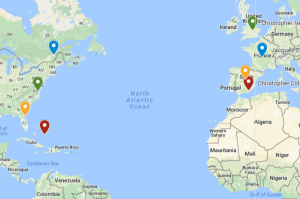3rd Grade Moon Cycle Animations
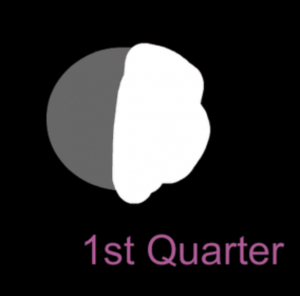 Third graders at Trevvett Elementary have been learning about moon cycles in Science (3.8a) and multiplication in Math (SOL3.5). Today students in Ms. Bae’s class solved multiplication moon problems and created their own moon cycle animation with ABCYa! Animate. First, I posted a discussion on Schoology with an animated image of the phases of the moon so they could get an idea of the type of animation they were going to create. I pointed out that the light starts on the right side and advances over to the left side of the moon. We reviewed the four phases: first quarter, full moon, last (or third) quarter, and new moon. We also talked about why they were called quarters when they look like halves (the moon is always half light and half dark but the cycle is divided into four parts, or quarters). The discussion question stated: “You have learned that the moon goes through four phases in about one month. How many phases would it got through in __ months? Insert your own number in the blank and solve the problem.” Students were able to review their knowledge of multiplication and the moon while using the discussion feature for the first time. Next, we went to ABCYa! Animate, and I showed them how to create a picture of the new moon by creating a black background and adding a grey circle. We used the Text Tool to type “New Moon.” Then we made a copy of the picture with the Copy Cat button. We typed “1st Quarter” and painted the right half white. We continued in this manner, making copies and adding details, until all four phases were illustrated. Finally, we turned on Looping and pressed the Play button. The students loved seeing their own animated moon cycle! We shared the exported GIFs in a Schoology album, but you can see them all here.
Third graders at Trevvett Elementary have been learning about moon cycles in Science (3.8a) and multiplication in Math (SOL3.5). Today students in Ms. Bae’s class solved multiplication moon problems and created their own moon cycle animation with ABCYa! Animate. First, I posted a discussion on Schoology with an animated image of the phases of the moon so they could get an idea of the type of animation they were going to create. I pointed out that the light starts on the right side and advances over to the left side of the moon. We reviewed the four phases: first quarter, full moon, last (or third) quarter, and new moon. We also talked about why they were called quarters when they look like halves (the moon is always half light and half dark but the cycle is divided into four parts, or quarters). The discussion question stated: “You have learned that the moon goes through four phases in about one month. How many phases would it got through in __ months? Insert your own number in the blank and solve the problem.” Students were able to review their knowledge of multiplication and the moon while using the discussion feature for the first time. Next, we went to ABCYa! Animate, and I showed them how to create a picture of the new moon by creating a black background and adding a grey circle. We used the Text Tool to type “New Moon.” Then we made a copy of the picture with the Copy Cat button. We typed “1st Quarter” and painted the right half white. We continued in this manner, making copies and adding details, until all four phases were illustrated. Finally, we turned on Looping and pressed the Play button. The students loved seeing their own animated moon cycle! We shared the exported GIFs in a Schoology album, but you can see them all here.