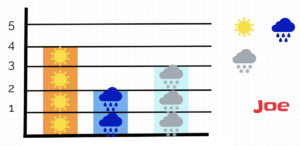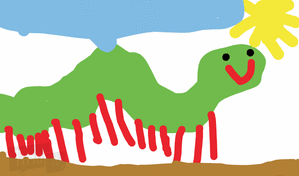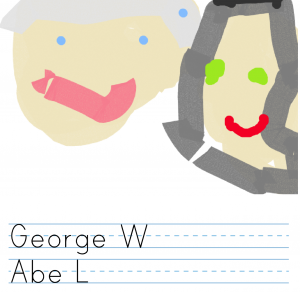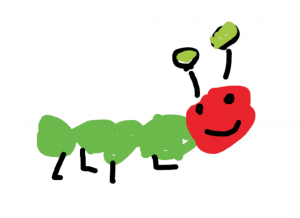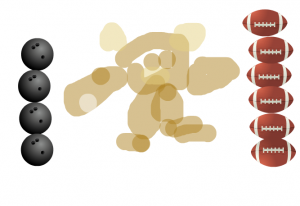Kindergarten States of Matter
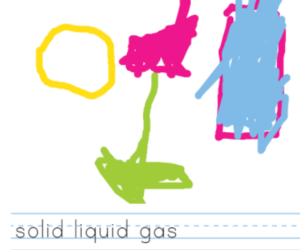 Kindergarten students at Holladay Elementary are learning how to write their names and other words (SOL K.10), and they are studying the states of matter in Science (SOL K.4). Today, students in Ms. Edelblut’s class drew pictures of solids, liquids, and gasses and they typed the words. First, we went to ABCYa! Storymaker and typed our names. I showed them how to use Shift to make a capital letter. Then we discussed different examples of solids, liquids, and gasses. I taught them how to use the paint brush tool to draw each of the three states of matter and how to use the text tool to type the words. Finally we clicked the lines in the top right corner and chose the save icon to download a PDF of our creations. You can look at some student examples here.
Kindergarten students at Holladay Elementary are learning how to write their names and other words (SOL K.10), and they are studying the states of matter in Science (SOL K.4). Today, students in Ms. Edelblut’s class drew pictures of solids, liquids, and gasses and they typed the words. First, we went to ABCYa! Storymaker and typed our names. I showed them how to use Shift to make a capital letter. Then we discussed different examples of solids, liquids, and gasses. I taught them how to use the paint brush tool to draw each of the three states of matter and how to use the text tool to type the words. Finally we clicked the lines in the top right corner and chose the save icon to download a PDF of our creations. You can look at some student examples here.