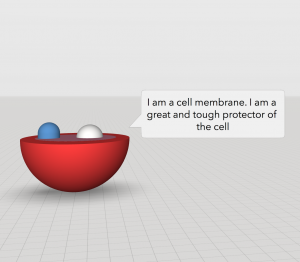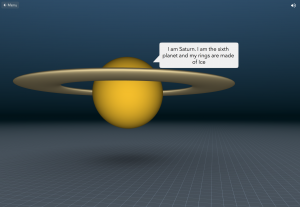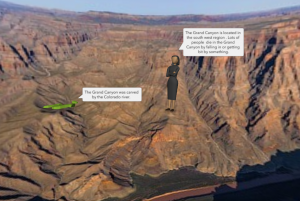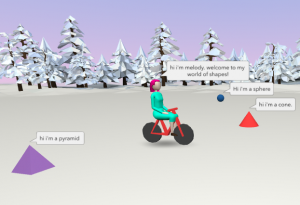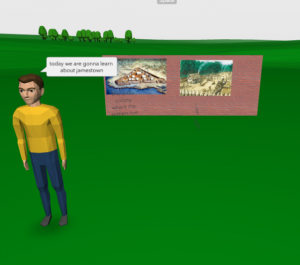3rd Grade Plant & Animal Measurements
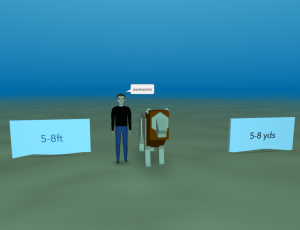 Third graders at Varina Elementary have been learning about plants and animals in Science (SOL3.6) and about measurement in Math (SOL3.9). Today students in Ms. Hummel’s class created a 3-D scene where the visitor can estimate the measurement of a plant or animal, and check their answer. First, we created the 3-D scene using CoSpaces. I showed them how to choose a background with the Environment button and add objects with the Library button. Since there is a limited number of plants and animals in the Library, the students had to choose one of those to measure. Next, they opened a new tab and searched the Internet for the plant’s or animal’s actual measurements. Back in CoSpaces, they added two panels from the Library and typed the correct measurement on one panel, and a different measurement on the other (maybe with a different unit or amount). I showed them how to right click on the objects in the scene and activate them to be used in Blockly (the coding language). Finally, we clicked the code button and programmed the objects so that when the visitor clicks a panel, something lets them know that they are right or wrong (maybe a person says something or an object turns a color). The student’s posted the links to their scenes on Schoology for their classmates to explore, but you can see them all here.
Third graders at Varina Elementary have been learning about plants and animals in Science (SOL3.6) and about measurement in Math (SOL3.9). Today students in Ms. Hummel’s class created a 3-D scene where the visitor can estimate the measurement of a plant or animal, and check their answer. First, we created the 3-D scene using CoSpaces. I showed them how to choose a background with the Environment button and add objects with the Library button. Since there is a limited number of plants and animals in the Library, the students had to choose one of those to measure. Next, they opened a new tab and searched the Internet for the plant’s or animal’s actual measurements. Back in CoSpaces, they added two panels from the Library and typed the correct measurement on one panel, and a different measurement on the other (maybe with a different unit or amount). I showed them how to right click on the objects in the scene and activate them to be used in Blockly (the coding language). Finally, we clicked the code button and programmed the objects so that when the visitor clicks a panel, something lets them know that they are right or wrong (maybe a person says something or an object turns a color). The student’s posted the links to their scenes on Schoology for their classmates to explore, but you can see them all here.