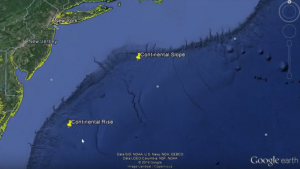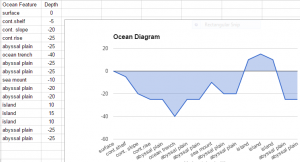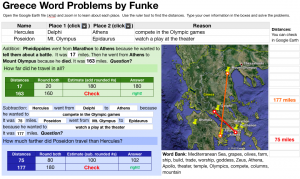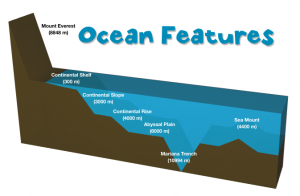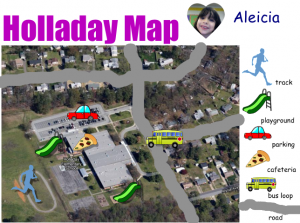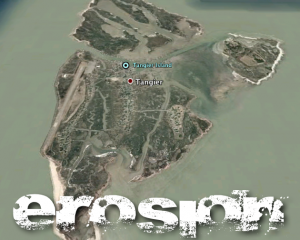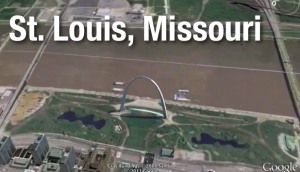3rd Grade 3D Shapes on the Earth
 Third graders at Laburnum Elementary have been learning about plane (2D) and solid (3D) figures in Math (SOL3.14). Today students in Ms. Ford’s, Ms. Forrester’s, and Ms. Collins’ classes found examples of these shapes using the new web-based Google Earth. Google Earth is pretty awesome, and this is attested by the Oooh’s and Ahhh’s I heard in every classroom as the students opened it up. Many of the cities are in 3D so it’s perfect for finding real-life examples of the 3D shapes (if you want to see which places are in 3D here is a downloadable KMZ file from the GEarth Blog). However, while rectangular prisms and cubes are fairly easy to find, other shapes like cones and spheres are more difficult. So I created a KMZ file that the students downloaded (you can download it here or see the map here). Then in Google Earth, the students clicked the gear (settings) to allow KMZ uploads and went to Bookmarks to upload my KMZ file. Now all the places were available to the students by clicking on the folder in their bookmarks (click the eye icon to make them visible or invisible). First we explored shapes in Richmond. The students were surprised to find out that there is a pyramid right here in Richond! I showed them how to take screenshots of the places they found and save them. Then I let them explore and try to find examples of each shape on their own. We uploaded our screenshots to a Padlet to share with our classmates. You can see them all here: Forrester, Ford, Collins.
Third graders at Laburnum Elementary have been learning about plane (2D) and solid (3D) figures in Math (SOL3.14). Today students in Ms. Ford’s, Ms. Forrester’s, and Ms. Collins’ classes found examples of these shapes using the new web-based Google Earth. Google Earth is pretty awesome, and this is attested by the Oooh’s and Ahhh’s I heard in every classroom as the students opened it up. Many of the cities are in 3D so it’s perfect for finding real-life examples of the 3D shapes (if you want to see which places are in 3D here is a downloadable KMZ file from the GEarth Blog). However, while rectangular prisms and cubes are fairly easy to find, other shapes like cones and spheres are more difficult. So I created a KMZ file that the students downloaded (you can download it here or see the map here). Then in Google Earth, the students clicked the gear (settings) to allow KMZ uploads and went to Bookmarks to upload my KMZ file. Now all the places were available to the students by clicking on the folder in their bookmarks (click the eye icon to make them visible or invisible). First we explored shapes in Richmond. The students were surprised to find out that there is a pyramid right here in Richond! I showed them how to take screenshots of the places they found and save them. Then I let them explore and try to find examples of each shape on their own. We uploaded our screenshots to a Padlet to share with our classmates. You can see them all here: Forrester, Ford, Collins.