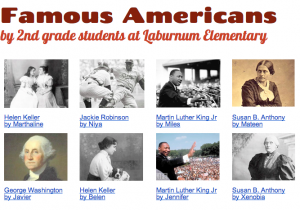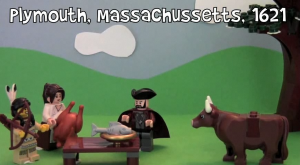1st Grade Telling Time iMovies
 First graders in Ms. Reese’s class at Laburnum Elementary have been learning how to tell time to the half hour (SOL1.8), and today they used Photo Booth iMovie to create their own videos about time. First we reviewed how to tell time using the model clocks. Then we discussed what students are doing at different times throughout the day because I wanted them to not just tell the time on their clocks, but to also tell what they do at those times. Next we opened up Photo Booth, and I explained how it reverses the image so it will be kind of tricky to tell the time (although Samontey could tell time in the reverse as well!). They recorded themselves holding up the clocks, telling the time, and explaining their activities. This was a great way to assess understanding since we found out that although many students could tell the time, several had difficulty knowing what they do at those times. After that, we imported the videos into iMovie. I showed them how to add titles and music to their video. They loved that part! Finally we exported the videos as QuickTime movies. Take a look at a few student examples: Jarrett, Jakirra, and Noah (he can do a LOT at 9:00!).
First graders in Ms. Reese’s class at Laburnum Elementary have been learning how to tell time to the half hour (SOL1.8), and today they used Photo Booth iMovie to create their own videos about time. First we reviewed how to tell time using the model clocks. Then we discussed what students are doing at different times throughout the day because I wanted them to not just tell the time on their clocks, but to also tell what they do at those times. Next we opened up Photo Booth, and I explained how it reverses the image so it will be kind of tricky to tell the time (although Samontey could tell time in the reverse as well!). They recorded themselves holding up the clocks, telling the time, and explaining their activities. This was a great way to assess understanding since we found out that although many students could tell the time, several had difficulty knowing what they do at those times. After that, we imported the videos into iMovie. I showed them how to add titles and music to their video. They loved that part! Finally we exported the videos as QuickTime movies. Take a look at a few student examples: Jarrett, Jakirra, and Noah (he can do a LOT at 9:00!).