5th Grade “If I Could Change The World”
 Fifth graders in Ms. Barker’s class at Chamberlayne Elementary wrote a paragraph on the topic: “If I Could Change The World.” They wrote it in Pages, but she wanted them to do something special to publish their writing. So we copied their text from Pages and pasted it into Pixie. Then I gave them a folder of pictures to use that related to their topics. It included pictures of poverty, hunger, war, pollution, etc. You can download the folder of pictures as well as the Pixie template by clicking here. After the students selected a picture and pasted it into their Pixie, they took their own photo with the webcam and added it to the picture. Then they added a body to their head by either painting it or using a Sticker. Finally they recorded their voice giving a brief synopsis of their idea to change the world. Take a look at some student samples by clicking here.
Fifth graders in Ms. Barker’s class at Chamberlayne Elementary wrote a paragraph on the topic: “If I Could Change The World.” They wrote it in Pages, but she wanted them to do something special to publish their writing. So we copied their text from Pages and pasted it into Pixie. Then I gave them a folder of pictures to use that related to their topics. It included pictures of poverty, hunger, war, pollution, etc. You can download the folder of pictures as well as the Pixie template by clicking here. After the students selected a picture and pasted it into their Pixie, they took their own photo with the webcam and added it to the picture. Then they added a body to their head by either painting it or using a Sticker. Finally they recorded their voice giving a brief synopsis of their idea to change the world. Take a look at some student samples by clicking here.


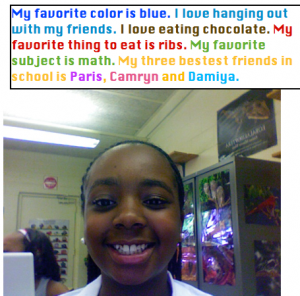




 For their Oceans Unit, 5th grade students at Chamberlayne Elementary created “talking Pages” where they have embedded videos right into their word processing documents. To make the videos, there are a couple of backgrounds in Photo Booth, or students can drag their own background picture over into it. Then students can introduce their paper, discuss vocabulary words, or do something creative like the student in
For their Oceans Unit, 5th grade students at Chamberlayne Elementary created “talking Pages” where they have embedded videos right into their word processing documents. To make the videos, there are a couple of backgrounds in Photo Booth, or students can drag their own background picture over into it. Then students can introduce their paper, discuss vocabulary words, or do something creative like the student in