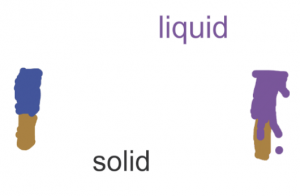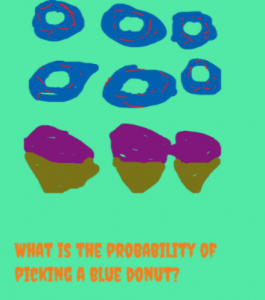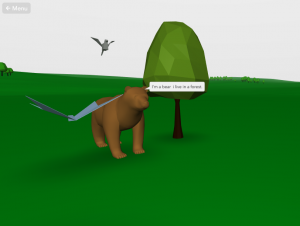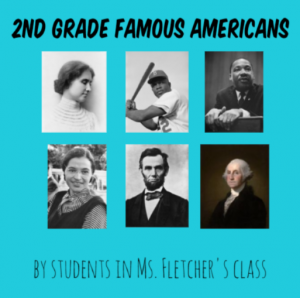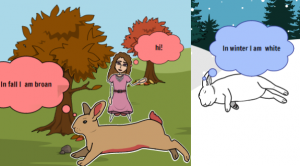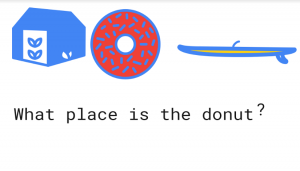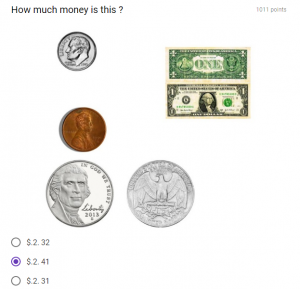2nd Grade Animated Famous Americans
 Second graders at Holladay Elementary have been learning about some of our famous Americans: George Washington, Abraham Lincoln, Helen Keller, Jackie Robinson, Martin Luther King, Jr., and Susan B. Anthony (SOL2.11). Today, students in Ms. Fournier’s class created animations of a famous American. First, they chose which person they wanted to animate and drew their face on ABCYa! Animate. We did some research online to make sure that we were drawing them correctly. We even asked Google about their hair color and eye color! Next, we used the copy cat button to make a copy of our picture and deleted the mouth. I showed them how to redraw the mouth in a new shape. We repeated the process for a few more pictures and changed the mouth into different shapes so it looked like the person was talking when we pressed the “Play” button. I explained that they could add additional realism by making the person blink or by making their ears and eyebrows move. When we were finished, we exported our animations as .gif files. Then, I showed them how to import their GIFs into WeVideo and add a voiceover to make it look like the person is talking. The voiceovers told about the famous American’s contributions and accomplishments. You can see their videos here. (UPDATE: Unfortunately, WeVideo recently changed their policy for free users so the video links expire after 90 days. However you can see another class’s animations without sound here).
Second graders at Holladay Elementary have been learning about some of our famous Americans: George Washington, Abraham Lincoln, Helen Keller, Jackie Robinson, Martin Luther King, Jr., and Susan B. Anthony (SOL2.11). Today, students in Ms. Fournier’s class created animations of a famous American. First, they chose which person they wanted to animate and drew their face on ABCYa! Animate. We did some research online to make sure that we were drawing them correctly. We even asked Google about their hair color and eye color! Next, we used the copy cat button to make a copy of our picture and deleted the mouth. I showed them how to redraw the mouth in a new shape. We repeated the process for a few more pictures and changed the mouth into different shapes so it looked like the person was talking when we pressed the “Play” button. I explained that they could add additional realism by making the person blink or by making their ears and eyebrows move. When we were finished, we exported our animations as .gif files. Then, I showed them how to import their GIFs into WeVideo and add a voiceover to make it look like the person is talking. The voiceovers told about the famous American’s contributions and accomplishments. You can see their videos here. (UPDATE: Unfortunately, WeVideo recently changed their policy for free users so the video links expire after 90 days. However you can see another class’s animations without sound here).