4th Grade Perimeter and Area Revised
 I posted about a perimeter/area activity for 4th grade a while back, but I had another request for the lesson, and so I revised it a little bit. That one was made in Pages, while this one is made in Numbers in order to use some of the special features of Numbers like formulas. I added a part at the bottom where students could create questions for a partner to solve. They enter the right answer in an “invisible” box and when their partner types an answer and presses the check button, it will tell them whether they are right or wrong. This makes it a little more interactive and students have to be sure they answered their own problems correctly. It can lead to some interesting discussions if the students’ answers don’t match. You can download the file by clicking here.
I posted about a perimeter/area activity for 4th grade a while back, but I had another request for the lesson, and so I revised it a little bit. That one was made in Pages, while this one is made in Numbers in order to use some of the special features of Numbers like formulas. I added a part at the bottom where students could create questions for a partner to solve. They enter the right answer in an “invisible” box and when their partner types an answer and presses the check button, it will tell them whether they are right or wrong. This makes it a little more interactive and students have to be sure they answered their own problems correctly. It can lead to some interesting discussions if the students’ answers don’t match. You can download the file by clicking here.

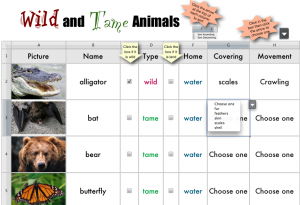







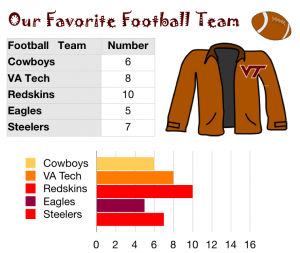 In first grade at Holladay today we made graphs of our favorite things using Numbers. I gave the students a template to get them started. You can take a look at what the template looks like by clicking
In first grade at Holladay today we made graphs of our favorite things using Numbers. I gave the students a template to get them started. You can take a look at what the template looks like by clicking