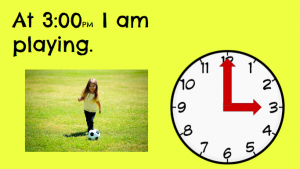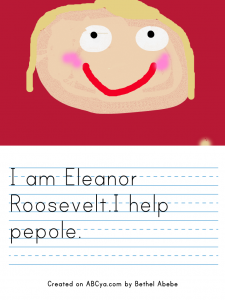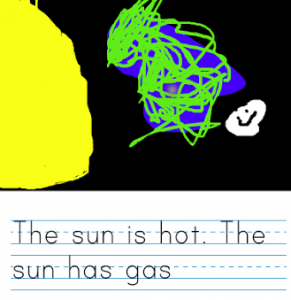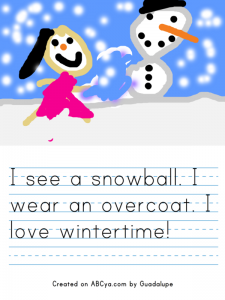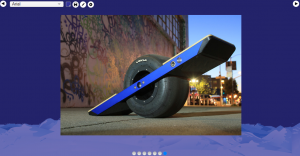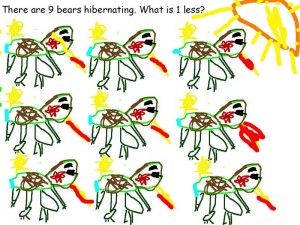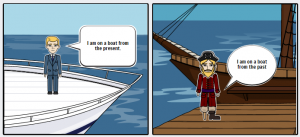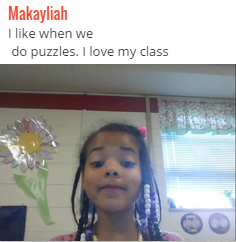1st Grade Coin Values
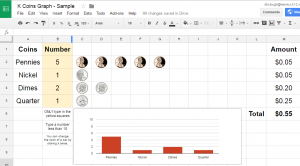 First graders at Laburnum Elementary have been learning how to find the value of coins up to $1.00 (SOL1.7b) and understand picture graphs (SOL1.14). Today students in Ms. Wingfield’s class practiced these skills using Google docs. First, to review the values of the coins and picture graphs I gave them a spreadsheet that you can copy here. Students can enter a number of coins (less than 10) in the colored squares, and the spreadsheet automatically generates a picture graph and provides the value. You can see a sample here. Once the students had experimented with the spreadsheet, they opened a Google slideshow template that I posted to Google classroom (you can make a copy here). They typed their name on the first slide, and on the second slide they had to type an equivalent coins statement (like “5 pennies = 1 nickel”). Then they could make copies of the coin images they needed to show their equivalence, and they could delete the ones they didn’t need. You can see a sample here.
First graders at Laburnum Elementary have been learning how to find the value of coins up to $1.00 (SOL1.7b) and understand picture graphs (SOL1.14). Today students in Ms. Wingfield’s class practiced these skills using Google docs. First, to review the values of the coins and picture graphs I gave them a spreadsheet that you can copy here. Students can enter a number of coins (less than 10) in the colored squares, and the spreadsheet automatically generates a picture graph and provides the value. You can see a sample here. Once the students had experimented with the spreadsheet, they opened a Google slideshow template that I posted to Google classroom (you can make a copy here). They typed their name on the first slide, and on the second slide they had to type an equivalent coins statement (like “5 pennies = 1 nickel”). Then they could make copies of the coin images they needed to show their equivalence, and they could delete the ones they didn’t need. You can see a sample here.