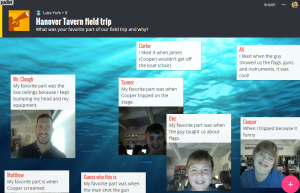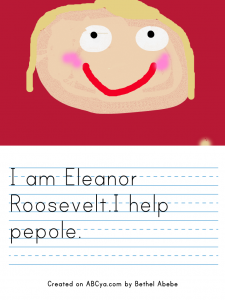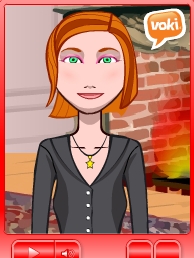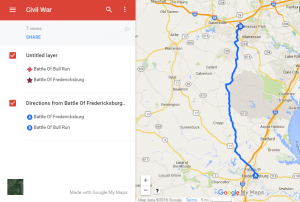2nd Grade Egypt Comics
 Second graders at Holladay Elementary are learning about ancient Egypt and its contributions (SOL2.1) so today students in Ms. Brown’s class created comics about ancient Egypt using StoryboardThat. I posted a link to StoryboardThat on Google Classroom so the students could access it easily, and once we arrived at the site, we clicked “Create a Storyboard.” To find backgrounds that relate to ancient Egypt, we clicked the “Historical” tab and scrolled to the end. There are also ancient Egyptian characters under the “Classical Era” tab. I showed the students how to customize the characters’ skin, eyes, hair, clothing, and poses. Then we added “Textables,” or speech bubbles, and the students typed complete sentences with facts about ancient Egypt. I put a word bank on the board to help with spelling: pharaoh, hieroglyphics, pyramid, Nile, papyrus, mummy, etc. Since you have to be 13 to have an account and save your comics on StoryboardThat, we saved our work by taking a screenshot of it (Dell Start icon > Snipping tool). Finally we uploaded our comics to Google classroom and posted a question for our classmates to answer. You can see some student samples here.
Second graders at Holladay Elementary are learning about ancient Egypt and its contributions (SOL2.1) so today students in Ms. Brown’s class created comics about ancient Egypt using StoryboardThat. I posted a link to StoryboardThat on Google Classroom so the students could access it easily, and once we arrived at the site, we clicked “Create a Storyboard.” To find backgrounds that relate to ancient Egypt, we clicked the “Historical” tab and scrolled to the end. There are also ancient Egyptian characters under the “Classical Era” tab. I showed the students how to customize the characters’ skin, eyes, hair, clothing, and poses. Then we added “Textables,” or speech bubbles, and the students typed complete sentences with facts about ancient Egypt. I put a word bank on the board to help with spelling: pharaoh, hieroglyphics, pyramid, Nile, papyrus, mummy, etc. Since you have to be 13 to have an account and save your comics on StoryboardThat, we saved our work by taking a screenshot of it (Dell Start icon > Snipping tool). Finally we uploaded our comics to Google classroom and posted a question for our classmates to answer. You can see some student samples here.