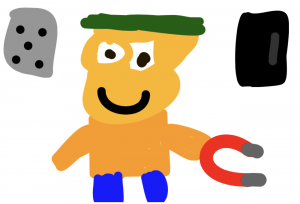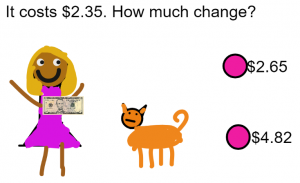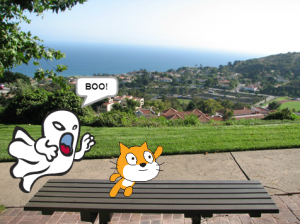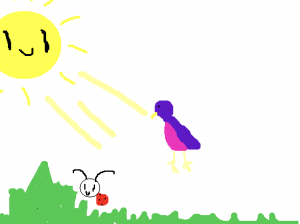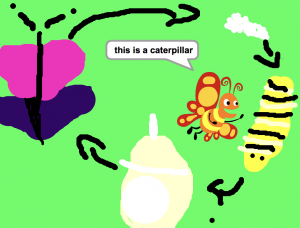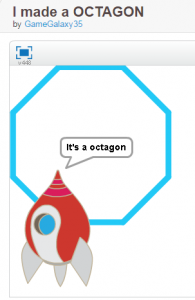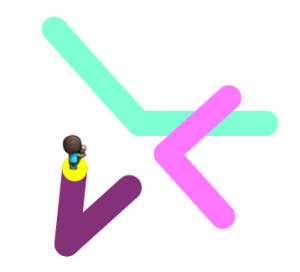5th Grade Coding Figurative Language
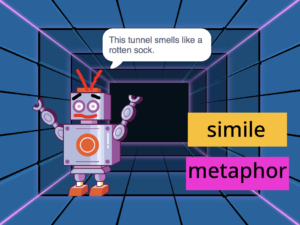 Fifth graders at Trevvett Elementary have been learning about figurative language (SOL5.4d) in English, so today students in Mr. Golden’s class used Scratch and coding to create interactive posters with figurative language. First, we reviewed different examples of figurative language: simile, metaphor, personification, hyperbole, and alliteration. Then we logged into Scratch, and the students chose a background and a character (sprite). They also created two buttons and wrote a type of figurative language on each. In the code for each button, they used the “Broadcast Message” block so that when the button is clicked, it would send a message to the character. Next, they created three costumes for their character. One costume would give the directions and the other costumes would give examples of figurative language that related to the character, background, and situation. Finally, the students added code to the character so that when it received a message from a buttons, it would say the correct thing. So if the user clicked “Metaphor,” it would give an example of a metaphor. You can try out some student examples here.
Fifth graders at Trevvett Elementary have been learning about figurative language (SOL5.4d) in English, so today students in Mr. Golden’s class used Scratch and coding to create interactive posters with figurative language. First, we reviewed different examples of figurative language: simile, metaphor, personification, hyperbole, and alliteration. Then we logged into Scratch, and the students chose a background and a character (sprite). They also created two buttons and wrote a type of figurative language on each. In the code for each button, they used the “Broadcast Message” block so that when the button is clicked, it would send a message to the character. Next, they created three costumes for their character. One costume would give the directions and the other costumes would give examples of figurative language that related to the character, background, and situation. Finally, the students added code to the character so that when it received a message from a buttons, it would say the correct thing. So if the user clicked “Metaphor,” it would give an example of a metaphor. You can try out some student examples here.