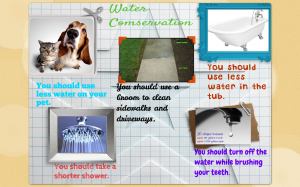2nd Grade Beeclip Indian Posters
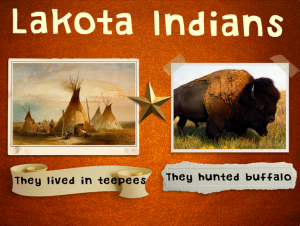 Second graders at Laburnum Elementary have been studying the different American Indian tribes (SOL 2.2 & 2.4). So today they chose a tribe and made an online poster using a cool free site called Beeclip (although it was just updated to Biteslide). First I showed them how to select a background from the side menu. Then we added a title using the text button. They wrote the name of their tribe, and I showed them how to change the font, size, and color. Next we used the built-in safe image search to find pictures about the tribes. We discussed various search terms they could use to find specific photos. After dragging their pictures onto the poster, I showed them how to add frames and stickers for decoration. Some of the stickers could even be written on using a text box. Since you can’t save your posters without an account, we clicked the full screen button and took a screenshot. Then we saved those to our folders. The only problem with that is they can’t go back later and edit their work. I took all their screenshots and uploaded them to a CoMemories gallery that you can see by clicking here.
Second graders at Laburnum Elementary have been studying the different American Indian tribes (SOL 2.2 & 2.4). So today they chose a tribe and made an online poster using a cool free site called Beeclip (although it was just updated to Biteslide). First I showed them how to select a background from the side menu. Then we added a title using the text button. They wrote the name of their tribe, and I showed them how to change the font, size, and color. Next we used the built-in safe image search to find pictures about the tribes. We discussed various search terms they could use to find specific photos. After dragging their pictures onto the poster, I showed them how to add frames and stickers for decoration. Some of the stickers could even be written on using a text box. Since you can’t save your posters without an account, we clicked the full screen button and took a screenshot. Then we saved those to our folders. The only problem with that is they can’t go back later and edit their work. I took all their screenshots and uploaded them to a CoMemories gallery that you can see by clicking here.