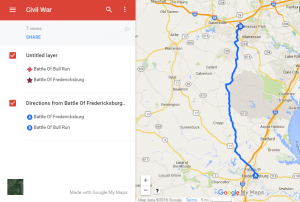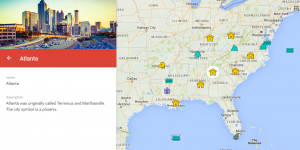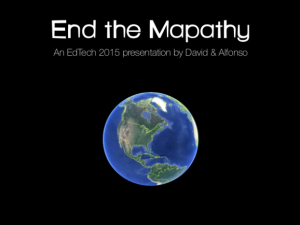4th Grade Virginia Products & Industries Maps
 Fourth graders at Laburnum Elementary have been learning about Virginia products and industries (VS.10b), so today students in Ms. Butler’s class created interactive Virginia product maps. First I posted a link on Google classroom to my Google Maps and a map layer (KML file) showing the different regions of Virginia (you can download it here). One of the nice things about creating Google maps is that you can upload map layers that other people have created, which saves a lot of time. Students accessed My Google Maps, then clicked “Add A Layer,” and they uploaded the KML file that they had downloaded. Next I showed them how to add markers to the different regions where they wanted to show a product or industry. I also demonstrated how to add a custom icon (click the paint bucket > More icons > Custom icon), and explained that transparent PNG files would look best since they don’t have a background. Students continued adding product icons to their maps with descriptions of each. When they finished, we shared our maps to “Anyone with the link” and posted the links to Google classroom. You can see them all here.
Fourth graders at Laburnum Elementary have been learning about Virginia products and industries (VS.10b), so today students in Ms. Butler’s class created interactive Virginia product maps. First I posted a link on Google classroom to my Google Maps and a map layer (KML file) showing the different regions of Virginia (you can download it here). One of the nice things about creating Google maps is that you can upload map layers that other people have created, which saves a lot of time. Students accessed My Google Maps, then clicked “Add A Layer,” and they uploaded the KML file that they had downloaded. Next I showed them how to add markers to the different regions where they wanted to show a product or industry. I also demonstrated how to add a custom icon (click the paint bucket > More icons > Custom icon), and explained that transparent PNG files would look best since they don’t have a background. Students continued adding product icons to their maps with descriptions of each. When they finished, we shared our maps to “Anyone with the link” and posted the links to Google classroom. You can see them all here.