4th Grade Revolutionary War Websites
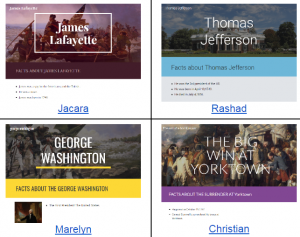 Fourth graders at Holladay Elementary have been learning all about the Revolutionary War (VS.5) and nonfiction text elements (SOL4.6). Today students in Ms. Zimmerman’s class chose a Revolutionary War battle or person and created an informative website about the topic using the new Google sites. Google sites has made some dramatic changes in its layout and interface that allow you to create a great-looking site in minutes. The students logged into their Google drive, then clicked New > More > Google Sites. They typed the name of their Revolutionary War battle or person in the title box. Next they chose a theme for their website by clicking the Themes tab on the right. The theme changes the default fonts, colors, and layout of the site. We clicked back on the Insert tab and added a text box. The students changed it to a Heading (SOL4.6a) using the dropdown menu and typed “Facts about ___ (their topic)” Now it was time to do some research. We opened a new tab in the browser and searched for our battle or famous person. The students could also use their class notes. I discussed the importance of writing the facts in their own words and the problems that could result from plagiarism. Back on their website, the students added another text box and typed their facts using the bullets option. I showed them how to add an image by clicking the Images button on the right and doing a Google search for their battle or person. In order to make a caption (another nonfiction text element they’ve learned about), we had to double click on the section with the photo, chose Text from the popup menu, and type our caption. We changed it to a Subheading so it would stand out. Finally we added a map (since graphics are an important part of nonfiction text) by clicking the Map button in the Insert panel and searched for the location of the battle or a place of importance in the person’s life. The students added a caption to explain the map, then we published our websites using the Publish button. You may want to check under “Settings” to be sure that it is public on the web. We posted the links to our websites on Google classroom, but you can see them all here.
Fourth graders at Holladay Elementary have been learning all about the Revolutionary War (VS.5) and nonfiction text elements (SOL4.6). Today students in Ms. Zimmerman’s class chose a Revolutionary War battle or person and created an informative website about the topic using the new Google sites. Google sites has made some dramatic changes in its layout and interface that allow you to create a great-looking site in minutes. The students logged into their Google drive, then clicked New > More > Google Sites. They typed the name of their Revolutionary War battle or person in the title box. Next they chose a theme for their website by clicking the Themes tab on the right. The theme changes the default fonts, colors, and layout of the site. We clicked back on the Insert tab and added a text box. The students changed it to a Heading (SOL4.6a) using the dropdown menu and typed “Facts about ___ (their topic)” Now it was time to do some research. We opened a new tab in the browser and searched for our battle or famous person. The students could also use their class notes. I discussed the importance of writing the facts in their own words and the problems that could result from plagiarism. Back on their website, the students added another text box and typed their facts using the bullets option. I showed them how to add an image by clicking the Images button on the right and doing a Google search for their battle or person. In order to make a caption (another nonfiction text element they’ve learned about), we had to double click on the section with the photo, chose Text from the popup menu, and type our caption. We changed it to a Subheading so it would stand out. Finally we added a map (since graphics are an important part of nonfiction text) by clicking the Map button in the Insert panel and searched for the location of the battle or a place of importance in the person’s life. The students added a caption to explain the map, then we published our websites using the Publish button. You may want to check under “Settings” to be sure that it is public on the web. We posted the links to our websites on Google classroom, but you can see them all here.
