4th Grade Fire Safety Diagrams
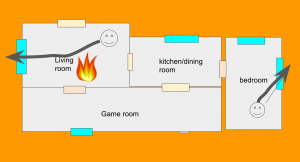 October 9-15th is Fire Prevention week in memory of the famous Chicago Fire on October 9th, 1871. Fourth graders at Trevvett Elementary had a visit from the fire truck today, and students in Ms. Harlow’s class created digital fire escape floor plans for their homes. First we discussed the importance of creating a plan for everyone in your family to get out of a burning house and the need to practice different scenarios where the fire may be blocking an exit. I explained that a creating a floor plan with arrows for directions is a good place to start, like the fire escape diagrams hanging in each classroom. There are a couple of websites students can use to create fire escape routes such as The Burn Institute and The Fire Escape Planner. They could even design 3-D models of their home with Planner5d, Homestyler, RoomSketcher, or HomebyMe. However, I needed to show them how to make Google slideshows, so we created our fire escape plans using Google slides. I made a blank Google slides template and shared a copy with each student in Google classroom. On the first slide we clicked the “Background” button and searched for a picture of fire to use. Then we added a title and our names in a font, size, and color of our choice. I showed them how to add a new blank slide by clicking the arrow next to the “+” button in the top left corner. On this slide we created the floor plan of our house using the shapes tool. We used rectangles for the rooms, doors, and windows. Then we used the text tool to add labels to each room. Many students used the smile shape to add their family members, but I explained that they could also do a Google image search for a “person icon.” I pointed out that adding “icon” to their search would provide simple drawings with transparent backgrounds. We used that strategy to search for a “fire icon” and added a fire to the house, blocking an exit. Then students used the arrow tool to show how the people would escape. I showed them how to change the thickness and color of the arrow using the buttons to the right of the arrow tool. Finally we published our slideshows (File > Publish to the web) and pasted the links to Google classroom. You can see their projects here.
October 9-15th is Fire Prevention week in memory of the famous Chicago Fire on October 9th, 1871. Fourth graders at Trevvett Elementary had a visit from the fire truck today, and students in Ms. Harlow’s class created digital fire escape floor plans for their homes. First we discussed the importance of creating a plan for everyone in your family to get out of a burning house and the need to practice different scenarios where the fire may be blocking an exit. I explained that a creating a floor plan with arrows for directions is a good place to start, like the fire escape diagrams hanging in each classroom. There are a couple of websites students can use to create fire escape routes such as The Burn Institute and The Fire Escape Planner. They could even design 3-D models of their home with Planner5d, Homestyler, RoomSketcher, or HomebyMe. However, I needed to show them how to make Google slideshows, so we created our fire escape plans using Google slides. I made a blank Google slides template and shared a copy with each student in Google classroom. On the first slide we clicked the “Background” button and searched for a picture of fire to use. Then we added a title and our names in a font, size, and color of our choice. I showed them how to add a new blank slide by clicking the arrow next to the “+” button in the top left corner. On this slide we created the floor plan of our house using the shapes tool. We used rectangles for the rooms, doors, and windows. Then we used the text tool to add labels to each room. Many students used the smile shape to add their family members, but I explained that they could also do a Google image search for a “person icon.” I pointed out that adding “icon” to their search would provide simple drawings with transparent backgrounds. We used that strategy to search for a “fire icon” and added a fire to the house, blocking an exit. Then students used the arrow tool to show how the people would escape. I showed them how to change the thickness and color of the arrow using the buttons to the right of the arrow tool. Finally we published our slideshows (File > Publish to the web) and pasted the links to Google classroom. You can see their projects here.
