
Last Friday we spent the day working with 4th grade at Chamberlayne Elementary. The teachers wanted us to focus on vocabulary, specifically affixes (prefixes, root words and suffixes). We find that affixes is a weak skill across the board in grades 3-5 so we were excited to come up with some “techie” activities that would make this challenging skill fun and exciting.
To kick off our hour session, we launched a NotebookCast board.This new tool is still in Beta and is a FREE online collaborative board. NotebookCast has the teacher create a free account. You create a virtual board that you share out with students via a link. Students click the link, enter a “nickname” and click submit. I LOVE how the tool automatically inputs the board code so the students don’t have to type it in.
Would we use Notebook Cast again? Well, that’s great question. We ran into the issue of the site only accepting a certain amount of users. Oh well, you live and learn. We ended up partnering the kids and it worked fine. Would have we have liked all of the kids to have been on interacting? Of course. However, like all classroom teachers, we had to adapt. Notebook Cast might be a better tool to use with smaller groups.
After our warm up, we broke the students up into small groups to work on a mini digital project with the ITRTs.
Julie Smith and Gina Browne’s group used Scratch and the MaKey-MaKey to code a word that had a prefix, root word and suffix. Check out the final product in action:
The led from the pencil is a conductor which made the MaKey-MaKey work!
If you are interested in trying this out with your students, click {HERE} for the directions. You can still carry this out if you don’t have access to MaKey-MaKeys. Just use the arrows on your computer 🙂
Mrs. Green and Mrs. Robinson’s groups jumped on Nearpod and interacted together dissecting prefix, suffix and root words. Nearpod is an interactive tool that engages students, assesses their understanding and inspires success! When the teacher launches Nearpod as a live presentation the students are then given a code to “join” that Nearpod presentation. Today students reviewed five prefixes and five suffixes. They created their own words using the drawing tool within Nearpod, they watched short review clips online and even played two interactive games embedded into their lesson. Finally before finishing students were given words with both prefixes and suffixes and asked to circle the prefix, underline the root word and box in the suffix. The student’s favorite part was how Mrs. Green and Mrs. Robinson were able to control their computers!

Mr. Covais’ groups took to Dell Webcam Central and Movie Maker to make some videos about prefixes and root words. Students chose a word and identified the prefix and root word. After the identification they worked with partners to discuss how they would act out the prefix and the root word. The students recorded their acting in Dell Webcam Central in two short clips. The partners then took the clips and put them into Movie Maker in the form of an addition problem. Best part of all, the teacher can now use these short videos for review in class.
Students had so much fun making these videos. Check out a this awesome student example!
Acting out Prefixes from Jim Covais on Vimeo.
Want to do this activity?
Click the link below to get everything you need to get started!
Prefix Movie Folder
Mrs. Hues and Mr. Caratachea had a blast making raps with their groups! Different students approached the activity in a couple of different ways. Some students wrote a rap about prefixes and suffixes, while others just wrote a rap. No matter what the students chose to write their rap about they typed up their lyrics in Microsoft Word and highlighted all of the words using prefixes or suffixes. Once the students had their raps ready to go they went to an online drum machine to make their beats. We chose this particular drum machine because it is super easy to use. Students don’t need to have any prior knowledge on music production to quickly get the hang of using this tool. After the beats were made the students needed to record their track. We used Audacity to record the beat and then recorded their vocals on another track. Audacity is a great tool for simple multi or single track recording. The kids had some pretty serious rhymes going on! Check it out!

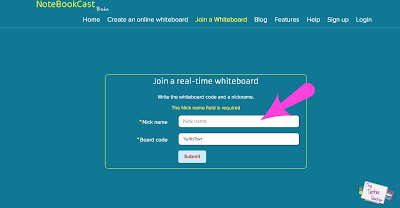
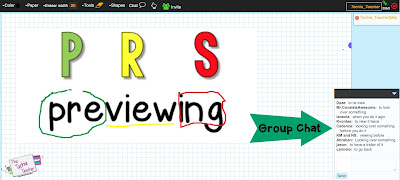





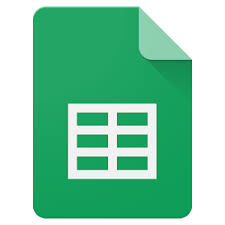




 Today the #TechTakeout crew headed over to Montrose Elementary to work on language arts! Mrs. Hues, the ITRT at Montrose, met with the Title I Reading Teacher, Kathy Rohr, to find the grade level and topic with the greatest need. The winners of the #TechTakeout party were 3rd grade! We came in to focus on different activities that the students could do during stations. So many teachers are looking for ways to spice up their word study stations, and that’s where the #TechTakeout crew comes in! We shared four different station ideas and tools that the students will be able to use independently after today.
Today the #TechTakeout crew headed over to Montrose Elementary to work on language arts! Mrs. Hues, the ITRT at Montrose, met with the Title I Reading Teacher, Kathy Rohr, to find the grade level and topic with the greatest need. The winners of the #TechTakeout party were 3rd grade! We came in to focus on different activities that the students could do during stations. So many teachers are looking for ways to spice up their word study stations, and that’s where the #TechTakeout crew comes in! We shared four different station ideas and tools that the students will be able to use independently after today.

