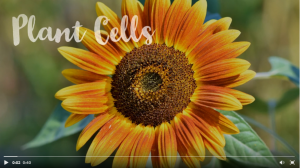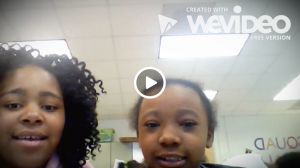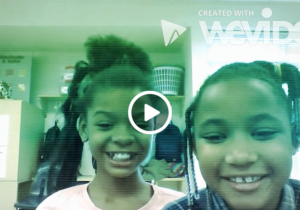2nd Grade Animal Habitat Animations
 Second graders at Holladay Elementary are learning about animal habitats in Science (SOL2.5), so today students in Mr. Reams’ and Mr. Gunter’s classes created animal animated GIFs with sound. Usually GIFs don’t have audio, but we attempted a workaround. First, we reviewed different habitats (woodlands, rainforest, grasslands, desert, arctic, ocean, freshwater, etc) and the animals that live in each. Then, we went to BrushNinja and added a background image of the habitat. Some students chose to draw their own background while others used the built-in photo search. Next, they used the drawing tools to draw an animal that lives in that habitat. I showed them how to duplicate the frame at the bottom and make slight changes in their animal drawings to make it appear like it’s moving. I pointed out that their animal will be speaking so they need to animate the mouth. We discussed different ways to draw the mouth in each frame so it looked like it was talking: an 0 shape, a straight line –, with teeth showing, with the tongue sticking out, etc. When they finished their animations, they exported them as animated GIFs and uploaded them to a Schoology discussion. To add the audio, I showed them how to reply to their own post in Schoology and click the microphone button to record. I later combined the audio with the animations in WeVideo. You can see their finished projects here: Mr. Gunter & Mr. Reams.
Second graders at Holladay Elementary are learning about animal habitats in Science (SOL2.5), so today students in Mr. Reams’ and Mr. Gunter’s classes created animal animated GIFs with sound. Usually GIFs don’t have audio, but we attempted a workaround. First, we reviewed different habitats (woodlands, rainforest, grasslands, desert, arctic, ocean, freshwater, etc) and the animals that live in each. Then, we went to BrushNinja and added a background image of the habitat. Some students chose to draw their own background while others used the built-in photo search. Next, they used the drawing tools to draw an animal that lives in that habitat. I showed them how to duplicate the frame at the bottom and make slight changes in their animal drawings to make it appear like it’s moving. I pointed out that their animal will be speaking so they need to animate the mouth. We discussed different ways to draw the mouth in each frame so it looked like it was talking: an 0 shape, a straight line –, with teeth showing, with the tongue sticking out, etc. When they finished their animations, they exported them as animated GIFs and uploaded them to a Schoology discussion. To add the audio, I showed them how to reply to their own post in Schoology and click the microphone button to record. I later combined the audio with the animations in WeVideo. You can see their finished projects here: Mr. Gunter & Mr. Reams.