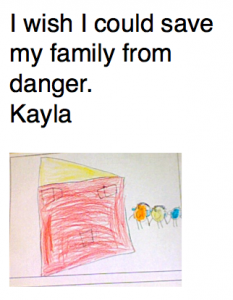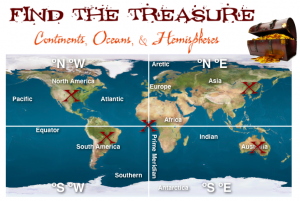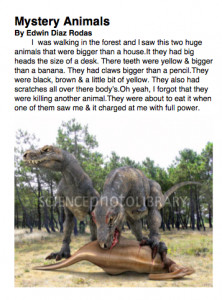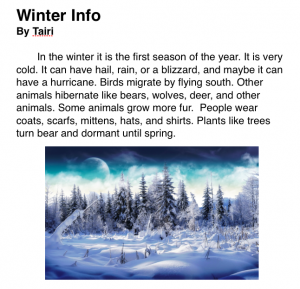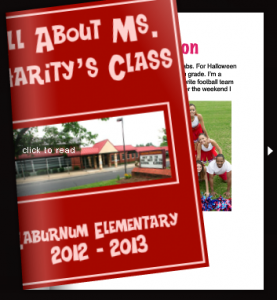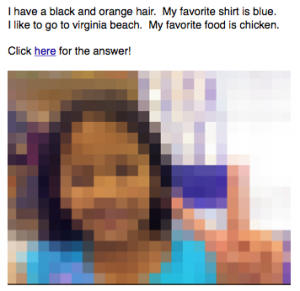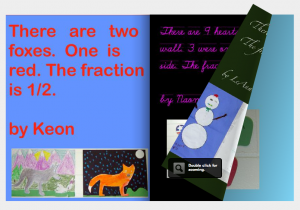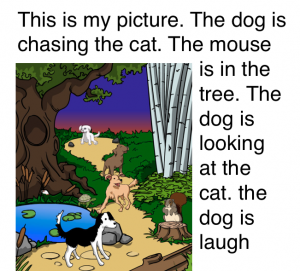1st Grade Spring Acrostic
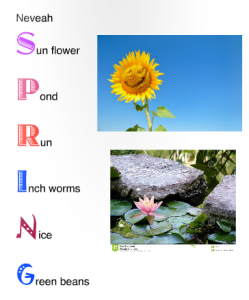 First graders in Ms. Smith’s class at Laburnum Elementary have been learning about poetry in language arts and spring in science, so today they wrote an acrostic poem that spelled out SPRING. They came up with their own words or phrases to go with each letter and typed them on a Pages document. When they were finished, I showed them how to highlight the first letter of each line and change the font, size, and color so it stood out. Next we went online and I showed them how to do a Google image search to find spring pictures that went along with their ideas. They learned how to drag and drop the pictures from the browser onto their document (that took a lot of practice for some of them)! Finally, they saved their acrostic poems, and I combined them together into one document. I exported it as a PDF and uploaded it to another publishing site called Issuu. You can take a look at their finished project by clicking here.
First graders in Ms. Smith’s class at Laburnum Elementary have been learning about poetry in language arts and spring in science, so today they wrote an acrostic poem that spelled out SPRING. They came up with their own words or phrases to go with each letter and typed them on a Pages document. When they were finished, I showed them how to highlight the first letter of each line and change the font, size, and color so it stood out. Next we went online and I showed them how to do a Google image search to find spring pictures that went along with their ideas. They learned how to drag and drop the pictures from the browser onto their document (that took a lot of practice for some of them)! Finally, they saved their acrostic poems, and I combined them together into one document. I exported it as a PDF and uploaded it to another publishing site called Issuu. You can take a look at their finished project by clicking here.