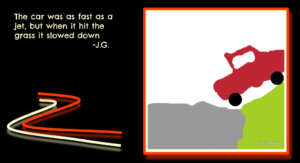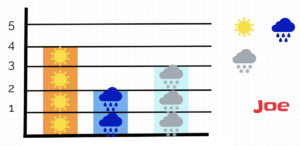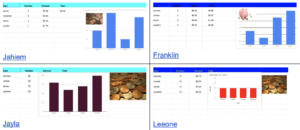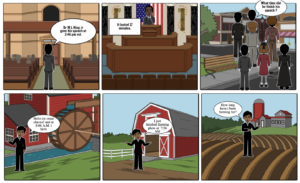3rd Grade Moon Phases Animations
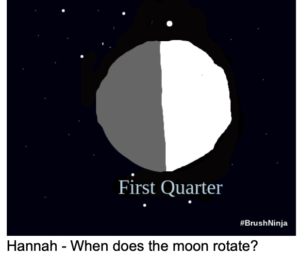 Third graders at Trevvett Elementary have been studying the movements and phases of the moon (SOL4.6c), so today students in Ms. Hufnell’s class used BrushNinja to create animations of the four main phases: new moon, first quarter, full moon, and last quarter. I started off by telling the students that today they will see a side of the moon they’ve never seen before, and they will get to actually look around the moon as if they were standing right there! First, to see the far side of the moon, we went to Google maps, clicked Satellite view (bottom left corner), turned on 3D (bottom right corner), and zoomed all the way out. When you zoom all the way out, you see the Earth, but over on the left side a panel should open up with the moon and planets. We clicked the moon and now we could click and drag it around to see the phases and the back side. Since the same side of the moon is always facing the Earth, this is a side we never see. We also looked at the top and bottom of the moon. Next, to look around on the surface of the moon we explored this panoramic photo from China’s Chang’e Lunar Mission. I asked the students if they knew what phase of the moon it was in right now. How could they find out? We went to NASA’s “Moon In Motion” website, which not only tells the current phase, but also has some great images, videos, and interactive diagrams. After reviewing the phases of the moon, we were ready to design our own moon phases animations. We went to BrushNinja and got a space background by clicking the background button at the bottom and either searching for a space background or choosing a solid black color and drawing small white dots for stars. Then we used the shapes tool to draw a grey circle for the moon. They could decorate it with craters, if they wanted. We also used the text tool to type “New Moon.” The students then duplicated this image three times (using the bottom button that looks like two sheets of paper), and used white paint to illustrate the different phases. For the full moon, I suggested that they make a new white circle the same size as the grey circle, instead of trying to fill it in with white paint. When they finished their animations, they exported them as GIF files and shared them on Schoology. In the comments, they typed questions about the moon for their classmates to answer. You can see their animations and questions here.
Third graders at Trevvett Elementary have been studying the movements and phases of the moon (SOL4.6c), so today students in Ms. Hufnell’s class used BrushNinja to create animations of the four main phases: new moon, first quarter, full moon, and last quarter. I started off by telling the students that today they will see a side of the moon they’ve never seen before, and they will get to actually look around the moon as if they were standing right there! First, to see the far side of the moon, we went to Google maps, clicked Satellite view (bottom left corner), turned on 3D (bottom right corner), and zoomed all the way out. When you zoom all the way out, you see the Earth, but over on the left side a panel should open up with the moon and planets. We clicked the moon and now we could click and drag it around to see the phases and the back side. Since the same side of the moon is always facing the Earth, this is a side we never see. We also looked at the top and bottom of the moon. Next, to look around on the surface of the moon we explored this panoramic photo from China’s Chang’e Lunar Mission. I asked the students if they knew what phase of the moon it was in right now. How could they find out? We went to NASA’s “Moon In Motion” website, which not only tells the current phase, but also has some great images, videos, and interactive diagrams. After reviewing the phases of the moon, we were ready to design our own moon phases animations. We went to BrushNinja and got a space background by clicking the background button at the bottom and either searching for a space background or choosing a solid black color and drawing small white dots for stars. Then we used the shapes tool to draw a grey circle for the moon. They could decorate it with craters, if they wanted. We also used the text tool to type “New Moon.” The students then duplicated this image three times (using the bottom button that looks like two sheets of paper), and used white paint to illustrate the different phases. For the full moon, I suggested that they make a new white circle the same size as the grey circle, instead of trying to fill it in with white paint. When they finished their animations, they exported them as GIF files and shared them on Schoology. In the comments, they typed questions about the moon for their classmates to answer. You can see their animations and questions here.