2nd Grade Student-Created Money Quizzes
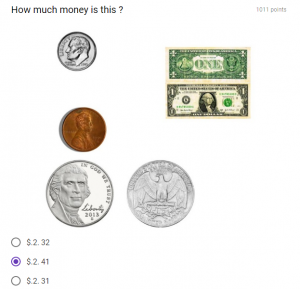 Second graders at Holladay Elementary have been learning how to count and compare a collection of pennies, nickels, dimes, and quarters whose total value is
Second graders at Holladay Elementary have been learning how to count and compare a collection of pennies, nickels, dimes, and quarters whose total value is
$2.00 or less and correctly use the cent symbol, dollar symbol, and decimal point (SOL2.10). Today they created their own money quizzes using Google Drawings and Google Forms. First we had to use Google Drawings to create the image of money to use in our quiz. We went to our Google drive and clicked New > More > Google Drawings. Then we clicked the Image button and clicked “Search” to find pictures of the bills and coins we needed. I explained that students could make any amount of money up to $2.00, but they had to know how much money it was for their quiz. When the students were finished making their money picture, we clicked File > Download As > JPEG Image. Then we went back to our Google Drive and clicked New > More > Google Forms. They titled their form, “Money Test” and wrote the question, “How much money is this?” Next, they typed in several answer choices, making sure to include the correct one. We also clicked the Add Image button to upload the money drawing that we created. Finally, to turn the form into a quiz, we clicked Settings (the gear icon) > Quizzes and changed it to a quiz (you may want to change some of the other settings as well). We marked the correct answer choice, clicked “Send,” copied the link, and pasted it to Google classroom so everyone could take our quizzes. You can see them all here. (NOTE: I taught a similar lesson with Mr. Williams’ 5th graders at Varina Elementary where we created quizzes for finding perimeter, area, and volume here)
