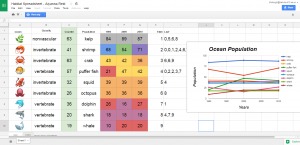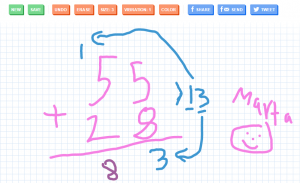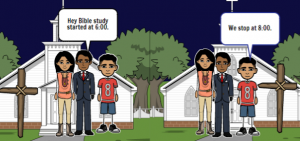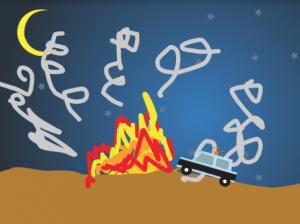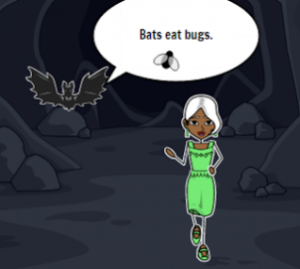3rd Grade Coding with Cycles
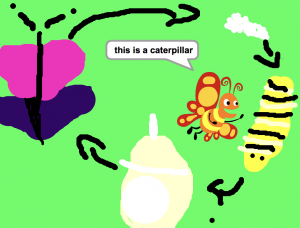 Third graders at Trevvett Elementary have been learning about cycles (SOL3.8): the lunar cycle and plant and animal life cycles. Today students in Ms. Smith’s class used basic coding skills to create animated diagrams of a cycle of their choosing. First we went to the Scratch website and created an account. Scratch is a programing language developed by MIT to teach children about coding. We started a new project and clicked the Stage button. Then we clicked the paint brush icon to create a new stage. The students used the paint tools to draw a diagram of one of the cycles. Next we right clicked on the default sprite (the Scratch character) and deleted it. I showed the students how to choose a new sprite from the sprite library. Now it was time to write some code. The students positioned their sprite where they wanted it to start. They chose “When the flag is clicked” Event to begin their code and added a “go to x-y” element from the Motion library. Then they added a “say _ for _ secs” element from the Looks library and typed the first step in the cycle. For each subsequent step, they moved their sprite to another part of the cycle, added a “glide 1 secs to x-y” Motion element and a “say _ for _ secs” Looks element until all the parts were identified. Testing the code is the most important part and provides an excellent opportunity for logical thinking and problem solving when the animation doesn’t work out as planned. When the students’ projects finally worked, they pressed the “Share” button and pasted the links to Schoology. You can see all their projects here (be sure to press the “See inside” button to take a look at their coding).
Third graders at Trevvett Elementary have been learning about cycles (SOL3.8): the lunar cycle and plant and animal life cycles. Today students in Ms. Smith’s class used basic coding skills to create animated diagrams of a cycle of their choosing. First we went to the Scratch website and created an account. Scratch is a programing language developed by MIT to teach children about coding. We started a new project and clicked the Stage button. Then we clicked the paint brush icon to create a new stage. The students used the paint tools to draw a diagram of one of the cycles. Next we right clicked on the default sprite (the Scratch character) and deleted it. I showed the students how to choose a new sprite from the sprite library. Now it was time to write some code. The students positioned their sprite where they wanted it to start. They chose “When the flag is clicked” Event to begin their code and added a “go to x-y” element from the Motion library. Then they added a “say _ for _ secs” element from the Looks library and typed the first step in the cycle. For each subsequent step, they moved their sprite to another part of the cycle, added a “glide 1 secs to x-y” Motion element and a “say _ for _ secs” Looks element until all the parts were identified. Testing the code is the most important part and provides an excellent opportunity for logical thinking and problem solving when the animation doesn’t work out as planned. When the students’ projects finally worked, they pressed the “Share” button and pasted the links to Schoology. You can see all their projects here (be sure to press the “See inside” button to take a look at their coding).